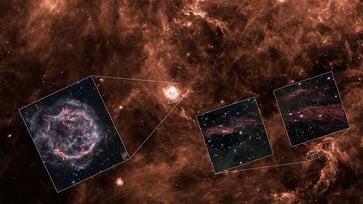Restoring deleted text messages on Android
There are several ways to recover deleted messages on an Android smartphone.

This question was posed by Gloria from Chepachet, Rhode Island: "All of us have, at one point or another, accidentally deleted an important text. We've all been here before."
"How can I recover a deleted text message on my Android phone?"
If you accidentally deleted a text message on your iPhone, there are several factors that determine your ability to recover it, such as your phone model, whether a backup was made, and the messaging app you're using. Here are some general methods you can try.

Check if the message was archived (Google Messages)
You can check if your message was archived in Google Messages by following these steps: 1. Open the Google Messages app on your Android-based phone or sign in to your Google account. 2. Tap on the three dots in the top right corner of the screen. 3. Select "Trash." 4. If your message is listed, tap on it to view its contents. 5. If you want to restore the message, tap on the "Restore" button.
Settings may vary depending on your Android phone’s manufacturer.
- Open the Google Messages app
- Tap your profile icon beside the search icon
- Select Archived
- Long press the messages you want to retrieve
- Tap the unarchive button in the upper-right corner

Check the Recycle Bin (Samsung Messages)
Settings may vary depending on your Android phone’s manufacturer.
If you have a Samsung smartphone, you can store your text messages in the Recycle Bin app for up to 30 days. To check if your messages are in the Recycle Bin app, follow these steps:
- Open the Messages app
- Tap the three-dot menu in the upper-right corner
- Choose the Recycle bin
- Choose the deleted text messages you want to retrieve
- Tap Restore to get them back to your messages list

Use a third-party recovery app
If your messages are permanently deleted and you don't have a backup, you may still be able to recover them using a third-party Android data recovery app. Kurt has compiled a list of his top picks for data recovery software, which you can find here. Be sure to carefully consider the features of each app before choosing the right one for your needs.
Restore from a backup

You can check if you have a Google Drive backup for your smartphone by following these steps:
Settings may vary depending on your Android phone’s manufacturer.
- Open Google Drive on your smartphone or visit drive.google.com.
- On Google Drive, select the storage option from the bottom left corner.
- Tap on backups to view any Android backups attached to your Google Drive.
Kurt's key takeaways
We hope we were able to help you restore the missing Android message. Regularly backing up your data is crucial to prevent future data loss. If you have an Android smartphone, we recommend using Google Drive to back up your phone, as it allows you to access the backup within your Google account. If you can't find your deleted messages in your phone's trash bin or recycling bin, don't worry. You may still be able to recover any deleted data with a third-party program, but make sure to check the program's features before paying.
Have you ever experienced significant data loss? If so, what lessons did you learn from that experience? Please share your thoughts with us at Cyberguy.com/Contact.
To receive my tech tips and security alerts, sign up for my free CyberGuy Report Newsletter at Cyberguy.com/Newsletter.
Follow Kurt on his social channels:
Answers to the most asked CyberGuy questions:
New from Kurt:
- Kurt's Holiday Deals extended
Copyright 2024 CyberGuy.com. All rights reserved.
tech

15 things to do or try first when you get a new iPhone: 1. Set up your phone with your personal information and preferences. 2. Install your favorite apps and games. 3. Connect your phone to your Wi-Fi network and other devices. 4. Take a few photos and test out the camera. 5. Set up your email and other accounts. 6. Enable security features like Touch ID or Face ID. 7. Customize your phone's settings and appearance. 8. Explore the built-in features and apps on your phone. 9. Connect with friends and family on social media. 10. Set up reminders and alarms. 11. Use the phone's built-in voice assistant. 12. Download and install new apps from the App Store. 13. Set up your phone's screen time and parental controls. 14. Enable automatic updates for your apps and software. 15. Back up your important data to cloud storage or an external hard drive.
techYou might also like
- Five top home inventory apps to safeguard your property during an emergency
- Your smart home gadgets will soon receive a new security seal of approval.
- This year, save time, privacy, and money with these 10 tech upgrades.
- Is your Windows 11 PC frequently restarting? Let's resolve this annoying issue.
- Sony's entry into the electric vehicle market is a surprising move.