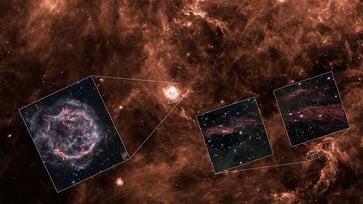If you've misplaced your contacts on your phone, follow these steps to recover them.
Restore deleted contacts on iPhones and Android devices.

Despite the advanced technology of modern mobile devices, basic user errors cannot be avoided. Fortunately, the manufacturers of these devices anticipated such errors and have provided solutions, such as restoring a deleted contact on your mobile device.
"I accidentally deleted information in my contacts, and I would like to get it back. I had typed in a couple of other contact phone numbers, but I guess I accidentally deleted these. I am guessing I am asking for a miracle." — Lynne P. of Lakewood Ranch, Florida
Several options or methods exist to restore your contact information on an iPhone or Android, making it effortless to find a solution that suits you.
Enter the giveaway by signing up for my free newsletter.

How to restore your contacts
Accidentally erasing contacts is a common mistake, but the makers of iPhones and Android phones have provided ways to restore them.
How to restore your contacts on an iPhone or a Mac
iPhone owners have two options for restoring contacts: through iCloud or iTunes Backup. It is recommended to back up your iPhone prior to attempting to restore contacts in case you lose data.
Restore contacts with iCloud:

- Type "iCloud.com" in the search bar of your web browser.

- The email address used to start your iCloud account is typically the same as the one used for your Apple ID.
- Input your password (unless you use a passkey)
- If you need to verify your identity, you may be asked to allow or disallow verification on a secondary device.
- Then enter the passcode provided on this secondary device.

- In the upper right corner of your iCloud account, select the menu icon.

- In the drop-down menu, select Data Recovery
- Select Restore Contacts

- In the next window, you will have restore date options. Select Restore next to the date before your contact was erased.
- When your contacts are restored, you will receive a notification on iCloud.com and any email address linked to your Apple ID.
Restore contacts with iTunes:
You can restore contacts with iTunes if you haven't enabled iCloud to back up your contacts.
- Connect your iPhone to your PC using the power cable provided by Apple.
- If iTunes does not automatically launch on your desktop, manually open it on your computer.
- In the iTunes app, click the Device button.
- Click Info
- To sync selected items from this backup to your iPhone, click "Apply" after selecting "Contacts."
How to restore your contacts on an Android
To restore contacts on an Android device, users can utilize either Google Contacts or Device settings. It is recommended to back up your Android prior to attempting to restore contacts in case data is lost.
Restore contacts with Google Contacts:
Settings may vary depending on your Android phone’s manufacturer.

- Access your Google account by visiting contacts.google.com through your web browser.
- Select the three-line icon in the top left corner

- Select the Trash or bin icon
- You should see the contact you deleted.
- To restore a contact, hover your mouse over it and click on the "Recover" option that appears to the right of the contact's information.
Restore contacts with Device Settings:
Settings may vary depending on your Android phone’s manufacturer.
- On your Android, open Settings
- Tap Google
- Tap Set up & restore
- Tap Restore contacts
- Tap From account to choose the Google account you want to restore.
- Tap the phone with the contacts you want to copy.
- Enable or disable SIM card or device storage.
- Tap Restore
- When the process is completed, you will receive a "Contacts restored" notification.
Only contacts that are not already on your phone will be restored.
Kurt’s key takeaways
In the event that you accidentally delete contacts from your mobile device, there are several ways to restore them. It is recommended to regularly back up your devices to the cloud or physically to a computer or hard drive. This ensures that you have a source from which to recover your contacts in case of any data loss. Additionally, if anything goes wrong during the restoration process, you can recover lost data. While accidents happen, being proactive with data hygiene can prevent them from becoming a lost cause or requiring a miracle.
Have you ever accidentally deleted a contact on your mobile device? If so, how did you recover that contact information? Do you have your contacts backed up anywhere? Share your experience with us at Cyberguy.com/Contact.
To receive my tech tips and security alerts, sign up for my free CyberGuy Report Newsletter at Cyberguy.com/Newsletter.
Follow Kurt on his social channels:
Answers to the most asked CyberGuy questions:
New from Kurt:
Copyright 2024 CyberGuy.com. All rights reserved.
tech

15 things to do or try first when you get a new iPhone: 1. Set up your phone with your personal information and preferences. 2. Install your favorite apps and games. 3. Connect your phone to your Wi-Fi network and other devices. 4. Take a few photos and test out the camera. 5. Set up your email and other accounts. 6. Enable security features like Touch ID or Face ID. 7. Customize your phone's settings and appearance. 8. Explore the built-in features and apps on your phone. 9. Connect with friends and family on social media. 10. Set up reminders and alarms. 11. Use the phone's built-in voice assistant. 12. Download and install new apps from the App Store. 13. Set up your phone's screen time and parental controls. 14. Enable automatic updates for your apps and software. 15. Back up your important data to cloud storage or an external hard drive.
techYou might also like
- Five top home inventory apps to safeguard your property during an emergency
- Your smart home gadgets will soon receive a new security seal of approval.
- This year, save time, privacy, and money with these 10 tech upgrades.
- Is your Windows 11 PC frequently restarting? Let's resolve this annoying issue.
- Sony's entry into the electric vehicle market is a surprising move.