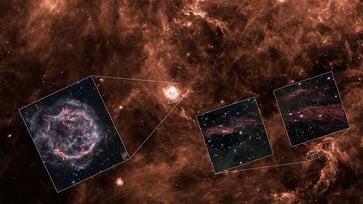Every January, I clear my inbox by following a specific step.
Begin your year with a fresh digital start.
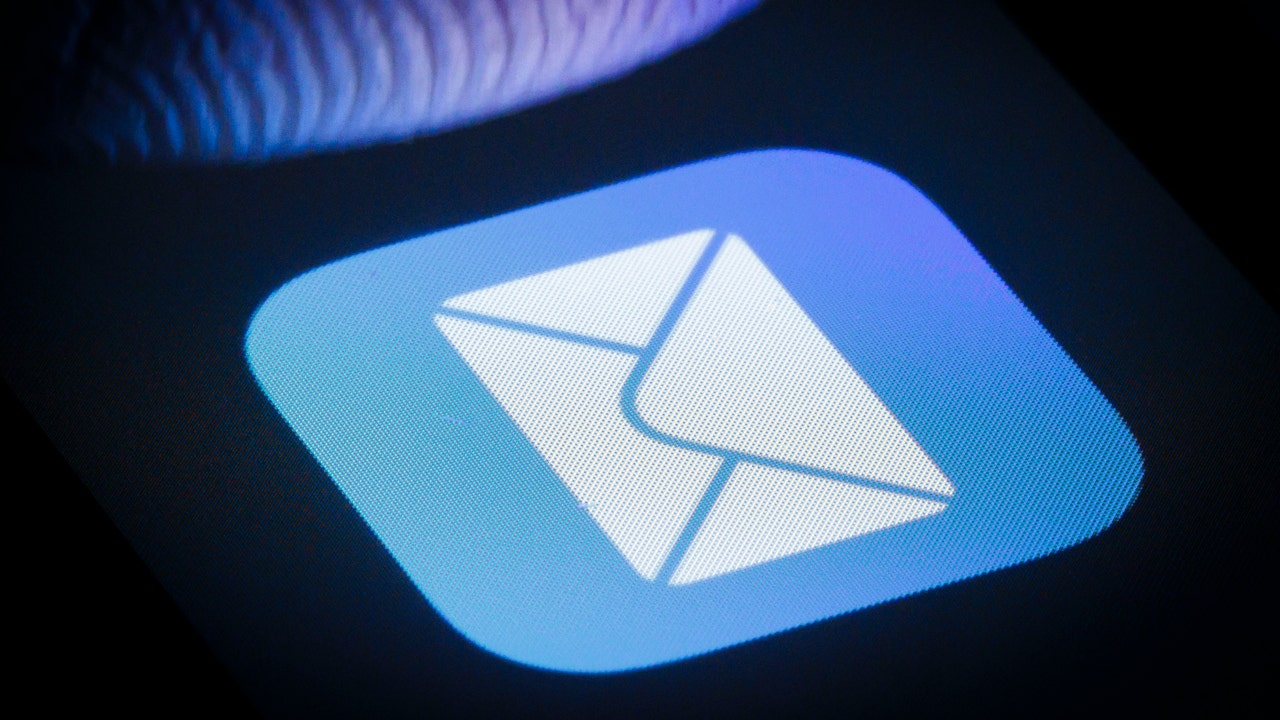
I'm sitting here with a smile on my face because my inbox is empty. However, I'm not an "Inbox Zero" person, meaning I didn't read and reply to every single message. If you're unfamiliar with the term, watch this quick video for clarification.
I had 409 unread emails before I regained control. However, I have a technique for beginning each year with a fresh start. You can implement it as well!
Enter to win a pair of $329 Ray-Ban Meta smart glasses without making a purchase.
Clear out your inbox
Instead of organizing emails into numerous folders, consider archiving your inbox to simplify your digital clutter.
Email archiving is the process of storing all emails in a digital vault for easy access and organization. No more scrolling through a cluttered inbox!
Are you prepared to conquer email overload? Here's a speedy tutorial on how to control your inbox using the might of archiving.

Steps to archive emails in Gmail
- To access your Gmail inbox on a computer, click on the "Inbox" folder on the left side of the screen.
- An empty checkbox is located above your emails. Click the arrow next to it and select "All" to display the conversations on your screen.
- To archive all emails in Inbox, click the "Select all" button, then click the "Archive" icon, which resembles a folder with a downward-pointing arrow.
It may take some time for Gmail to process your request, so be patient. You may need to repeat the process a few times to complete everything.
To locate an archived message, you can search by a known term or the sender's name, then hit "All Mail" to the left, under "Inbox" and other email folders.
Filters 101: How to sort your Gmail like a pro
Using Apple Mail? Here’s what to do
- To archive emails on your Mac, open the Mail app and select the emails you want to stash away by clicking on them or holding down Cmd and clicking on each one.
- To archive emails, click the Archive button (a small box) on your toolbar. If there is no button, click Message at the top and select Archive from the dropdown. Alternatively, you can use the shortcut Ctrl + Cmd + A to send emails directly into your archive.
- To access your archived emails, navigate to the "Archive" folder in the sidebar under "Mailboxes." If you have multiple email accounts, each will have its own "Archive" folder.
How to archive emails in Microsoft Outlook
Instead of separating archived messages into a separate folder, Outlook directly saves them to a data file that can be accessed at any time.
- To archive your inbox folder and all its subfolders, go to File > Cleanup Tools > Archive, then click on "Archive this folder and all subfolders" and select the desired folder.
- To archive items older than a specific date, such as before 2012, select the "Include items with 'Do not AutoArchive'" option and click OK.
Emails will be moved from your inbox and subfolders to the "Archives" section.
To ensure that important emails do not get lost in spam, follow these steps.

Got a Yahoo email? Here’s what to do
- Click the dropdown arrow that appears when you hold your mouse over Inbox in the left panel, and then select Clean Your Inbox from the options.
- A warning message will appear, advising you to select Archive emails. This process may take some time.
To retrieve a message from the archive, open the "Archive" folder, select the email you want, and click "Restore to Inbox."
Smart tech how-to: Save precious voicemails and text messages
Worried you missed something?
Although archiving emails is different from deleting them, it's like storing them in a box. However, these emails can still be subpoenaed in legal cases. It's important to consult a lawyer for legal advice.
Get tech-smarter on your schedule
Award-winning host Kim Komando is your secret weapon for navigating tech.
- Across the US, there are over 500 radio stations airing National Radio. You can find your local station or listen to the free podcast.
- Daily newsletter: Join 600,000 people who read the Current (free!)
- Watch: On Kim’s YouTube channel
- Podcast: "Kim Komando Today" - Listen wherever you get podcasts
Copyright 2025, WestStar Multimedia Entertainment. All rights reserved.
tech

15 things to do or try first when you get a new iPhone: 1. Set up your phone with your personal information and preferences. 2. Install your favorite apps and games. 3. Connect your phone to your Wi-Fi network and other devices. 4. Take a few photos and test out the camera. 5. Set up your email and other accounts. 6. Enable security features like Touch ID or Face ID. 7. Customize your phone's settings and appearance. 8. Explore the built-in features and apps on your phone. 9. Connect with friends and family on social media. 10. Set up reminders and alarms. 11. Use the phone's built-in voice assistant. 12. Download and install new apps from the App Store. 13. Set up your phone's screen time and parental controls. 14. Enable automatic updates for your apps and software. 15. Back up your important data to cloud storage or an external hard drive.
techYou might also like
- Five top home inventory apps to safeguard your property during an emergency
- Your smart home gadgets will soon receive a new security seal of approval.
- This year, save time, privacy, and money with these 10 tech upgrades.
- Is your Windows 11 PC frequently restarting? Let's resolve this annoying issue.
- Sony's entry into the electric vehicle market is a surprising move.