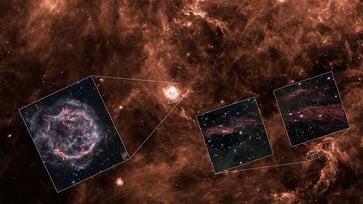Essential privacy settings on your iPhone in iOS 18.1
Balancing AI convenience and privacy: Tips and tricks
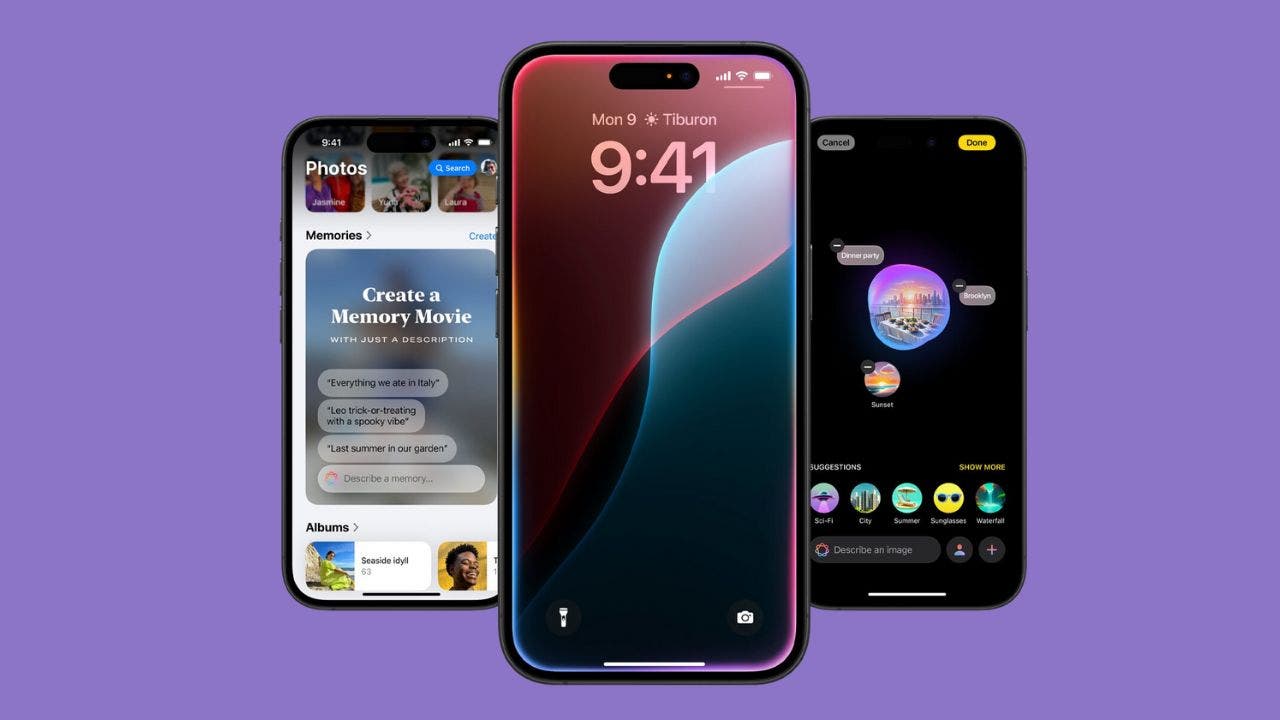
The latest iOS 18.1 update from Apple has intensified the focus on privacy, while also introducing advanced AI capabilities through Apple Intelligence and Siri, allowing your device to become more independent in comprehending and adapting to your behaviors.
If you have financial or health-related apps on your iPhone, it may be capturing and analyzing sensitive information.
Apple's AI is not overstepping its boundaries with your personal data. We will guide you on how to adjust settings, why it's crucial, and how to ensure it stays within its limits.

Why privacy matters more than ever in iOS 18.1
iOS 18.1 introduces several AI-driven functionalities to improve your interaction with Siri and Apple Intelligence. However, it's important to consider: To what extent does your iPhone require access to your personal information? Most individuals prioritize privacy, particularly when dealing with sensitive data such as financial information, health records, and location data.
With Apple Intelligence activated, your interactions with specific apps trigger a learning process, resulting in a personalized digital profile. However, it's essential to be aware of the data that Apple's AI is gathering and to carefully manage its access.

Apple Intelligence requirements for iPhone
The iPhone 16, iPhone 16 Plus, iPhone 16 Pro, iPhone 16 Pro Max, iPhone 15 Pro, and iPhone 15 Pro Max are all available.
Settings: Device language and Siri language set to a supported language.
Storage: 4 GB available storage.
To update to iOS 18.1, go to Settings > General > Software Update and tap Update Now if available. The installation process will begin.

Recommended apps to turn off ‘Learn from this App’
Banking and finance apps are often sensitive, and disabling learning on these apps prevents Apple Intelligence from accessing financial details such as transactions, account balances, and other financial data.
Personal information can be exposed through health and fitness apps, even if they are used solely for personalization, and this information may not be desired to be shared with Apple Intelligence.
By disabling data collection from location-based apps, you can prevent them from revealing your location history, frequented places, and travel patterns.
The critical settings you need to change
Controlling your data privacy is crucial, and managing it starts with Apple Intelligence and Siri settings. By accessing this section, you can limit what Apple's AI can access. Follow these steps to safeguard your sensitive information from being used by Apple Intelligence and Siri.
- Open your iPhone and go to Settings.
- Tap on Apple Intelligence and Siri.
- Enable Apple Intelligence by toggling it on.

- Scroll to the bottom of the Apple Intelligence section and tap "Apps" to view all the apps that will be learned from.
- Apple Intelligence learns from a variety of apps.
- Rewritten sentence: Original: "I'm interested in learning more about the apps that can help me with my daily tasks." Rewritten: "I want to discover the apps that can aid me in accomplishing my daily tasks."
- Remember: Gray means off, and green means on.

How to customize Siri and Apple Intelligence settings
You may want to selectively activate AI settings based on your preferences, even if you turn off learning for certain apps. For example, some users prefer Siri's navigation suggestions but don't want AI involved with their social media or financial accounts. Customization is entirely up to you, but it's crucial to know where these toggles are and what each does.
Why you should revisit these settings regularly
With each software update, privacy settings may change, and some apps may gain access to Apple Intelligence without your knowledge. Therefore, it is crucial to regularly review these settings to prevent unauthorized access to your personal information.
Kurt's key takeaways
The release of iOS 18.1 is thrilling, particularly with the improved AI capabilities. However, it is essential to remain cautious about privacy. Banking, health, and location apps store some of your most confidential information, and enabling Apple Intelligence to analyze them may expose unintended risks. By disabling "Learn from this App" in settings, you are taking a proactive measure to safeguard your personal data. Keep in mind, green is on, and when it comes to privacy, it is always better to exercise caution.
Regularly reviewing and updating your privacy settings can help protect your data in the long run.
What are your thoughts on the equilibrium between ease of use and protection of privacy with AI technology? Share your opinions with us at Cyberguy.com/Contact.
To receive more of my tech tips and security alerts, subscribe to my free CyberGuy Report Newsletter by visiting Cyberguy.com/Newsletter.
Let us know what stories you'd like us to cover.
Follow Kurt on his social channels:
Answers to the most asked CyberGuy questions:
New from Kurt:
Best gifts for Men | Women | Kids | Teens | Pet lovers
Best deals: Laptops | Desktops
Copyright 2024 CyberGuy.com. All rights reserved.
tech

15 things to do or try first when you get a new iPhone: 1. Set up your phone with your personal information and preferences. 2. Install your favorite apps and games. 3. Connect your phone to your Wi-Fi network and other devices. 4. Take a few photos and test out the camera. 5. Set up your email and other accounts. 6. Enable security features like Touch ID or Face ID. 7. Customize your phone's settings and appearance. 8. Explore the built-in features and apps on your phone. 9. Connect with friends and family on social media. 10. Set up reminders and alarms. 11. Use the phone's built-in voice assistant. 12. Download and install new apps from the App Store. 13. Set up your phone's screen time and parental controls. 14. Enable automatic updates for your apps and software. 15. Back up your important data to cloud storage or an external hard drive.
techYou might also like
- Five top home inventory apps to safeguard your property during an emergency
- Your smart home gadgets will soon receive a new security seal of approval.
- This year, save time, privacy, and money with these 10 tech upgrades.
- Is your Windows 11 PC frequently restarting? Let's resolve this annoying issue.
- Sony's entry into the electric vehicle market is a surprising move.