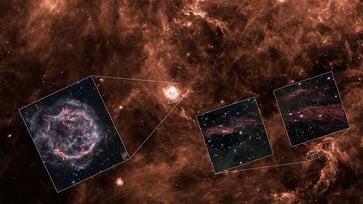Discover a hidden method to transform your iPhone into a countdown timer for any event.
Using Siri and the Shortcuts app to count down the days to any event.

Do you have an event that you are looking forward to?
Perhaps it's your birthday, anniversary, graduation, election, or vacation.
With the "How Many Days Until" shortcut on your iPhone, you can easily create a countdown to make any task feel more exciting and special. It's simple, enjoyable, and fully customizable.
Here’s how you can do it in a few simple steps.
Open the Shortcuts App
The Shortcuts app is a potent tool that enables you to automate tasks and create customized actions on your iPhone. To access it, swipe down on the top of your phone screen and search "Shortcuts." If you don't have it installed, you can download it for free from the App Store.

Find the 'How Many Days Until' Shortcut
- Once you open the Shortcuts app
- Click on the Gallery icon on the bottom right of the screen
- Then type in "Days"
- How many days until a date of your choice?
- How many days until Christmas?
- Next, tap Set Up Shortcut

How to configure the 'How Many Days Until' Shortcut
After tapping "Set Up Shortcut," a configuration screen will appear, requiring you to enter the event date and name.
- If you want to create a countdown for your birthday on February 14, 2024, you will enter "02/14/2024" as the date.
- Then tap Done
- Then click Next
- I am celebrating my birthday today.
- Then tap Done
- Then click Add shortcut

If you want to create more than one 'How Many Days Until' shortcut
How many days until Christmas?
- Open the Shortcuts app on your iPhone
- Tap on the Shortcuts tab at the bottom left of the screen
- Then tap All Shortcuts
- To rename the "How Many Days Until" shortcut, long press on it.
- Scroll down and tap Rename
- How many days until Christmas?
- Then tap Done

Run the shortcut manually or by asking Siri to run it
You can now use the "How Many Days Until" shortcut in the app by tapping on it, and the time remaining until your event will be displayed at the top of the screen. Alternatively, you can ask Siri to run it for you by saying "Hey Siri, How Many Days Until?" and the time left until your event will be displayed at the bottom of the screen. This applies if you have only set up one "How Many Days Until" shortcut.

If you have multiple "How Many Days Until" shortcuts and are using Siri, you must specify the event when speaking. For instance, "Hey Siri, How Many Days Until Vacation?" or "Hey Siri, How Many Days Until My Birthday."
How to edit a 'How Many Days Until' shortcut
- Open the Shortcuts app on your iPhone
- Tap on the Shortcuts tab at the bottom left of the screen
- Rewritten sentence: How many days until the How Many Days Until shortcut is available?
- Tap Edit and make the changes you want in the shortcut editor.
How to share a 'How Many Days Until' shortcut
- Open the Shortcuts app on your iPhone
- Tap on the Shortcuts tab at the bottom left of the screen
- Rewritten sentence: How many days until the How Many Days Until shortcut is available?
- Rewritten sentence: Can you please provide me with the new version of the sentence?
How to delete a 'How Many Days Until' shortcut
- Open the Shortcuts app on your iPhone
- Tap on the Shortcuts tab at the bottom left of the screen
- To delete the "How Many Days Until" shortcut, long press on it.
- Scroll down where it says "Delete" and tap it
- Confirm your decision by clicking Delete Shortcut
Kurt's key takeaways
You can create a countdown for your event and check it anytime you want, feeling the anticipation and excitement. You can also create multiple countdowns for different events and share them with your friends and family, inviting them to join the celebration.
What are your rituals, traditions, or surprises for celebrating events you're counting down to? Share with us at Cyberguy.com/Contact.
To receive more of my tech tips and security alerts, subscribe to my free CyberGuy Report Newsletter by visiting Cyberguy.com/Newsletter.
Let us know what stories you'd like us to cover.
Answers to the most asked CyberGuy questions:
Copyright 2024 CyberGuy.com. All rights reserved.
Tech

15 things to do or try first when you get a new iPhone: 1. Set up your phone with your personal information and preferences. 2. Install your favorite apps and games. 3. Connect your phone to your Wi-Fi network and other devices. 4. Take a few photos and test out the camera. 5. Set up your email and other accounts. 6. Enable security features like Touch ID or Face ID. 7. Customize your phone's settings and appearance. 8. Explore the built-in features and apps on your phone. 9. Connect with friends and family on social media. 10. Set up reminders and alarms. 11. Use the phone's built-in voice assistant. 12. Download and install new apps from the App Store. 13. Set up your phone's screen time and parental controls. 14. Enable automatic updates for your apps and software. 15. Back up your important data to cloud storage or an external hard drive.
techYou might also like
- Five top home inventory apps to safeguard your property during an emergency
- Your smart home gadgets will soon receive a new security seal of approval.
- This year, save time, privacy, and money with these 10 tech upgrades.
- Is your Windows 11 PC frequently restarting? Let's resolve this annoying issue.
- Sony's entry into the electric vehicle market is a surprising move.