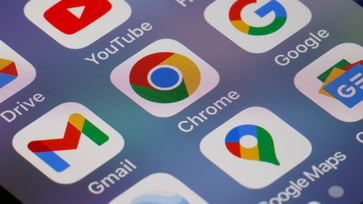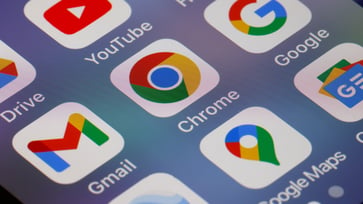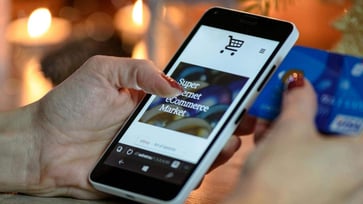Sending, saving, and printing Android text messages: a step-by-step guide.
Here are some smart ways to securely save text messages.
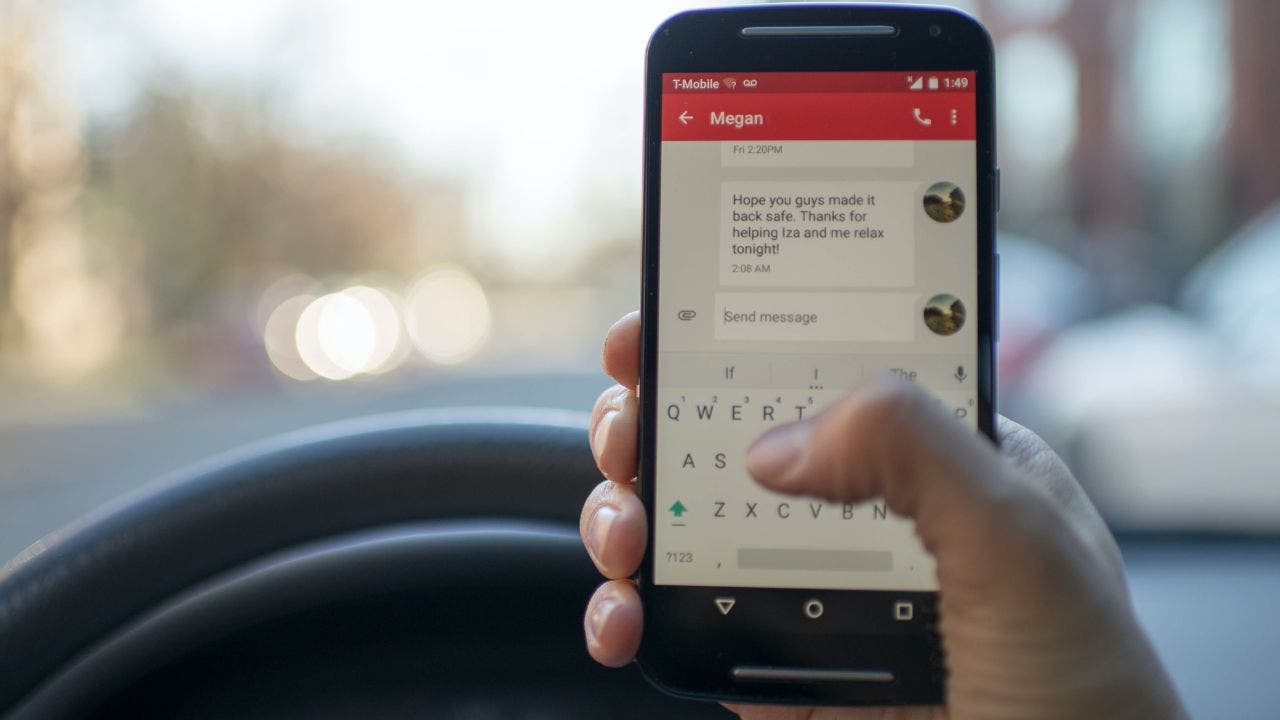
Numerous reasons exist for printing out a text message. Perhaps someone has sent you an exciting piece of news via SMS, and you want to display it on your bulletin board. Alternatively, you may have received directions on how to accomplish something or navigate to a location, and you need a quick reference. Additionally, you might be preserving a text message as evidence of a conversation or agreement that went wrong, and you require it as proof to safeguard yourself.
If you want to keep your text messages on your device, you may be interested in learning how to save them on your Android phone. Additionally, you may want to know how to send them to someone else so they can have a copy or print them from their device.
If you have an Android phone, you can easily print, save, or send a text message.
Our article offers iPhone users four tips for printing, saving, and sending text messages.

Is it necessary to link my Android phone to a printer in order to print text messages?
To print text messages from an Android phone, you can either connect your phone to a printer or send the message to a device that can print.
Essential information on printing, saving, and sending text messages on Android devices.
To print text messages directly from your Android inbox, you need to take matters into your own hands as there is no native way to do so. Several strategies can be employed to achieve this, and the best one depends on factors such as ease of use, time efficiency, and the specific features of your device.
Storing copies of messages externally, such as on a computer or in the cloud, is a common method for preserving them. This ensures that if you lose the physical copy, you can still retrieve and print the messages from your backups. However, it's important to remember that these backups are typically not stored on your Android device but rather in the location where you created the backup.
To accomplish your tasks, capture an image of your screen.
If you have an Android, the best way to print, save, and send text messages is by taking a screenshot of the message itself. This method is particularly useful for capturing a few screens of text. However, if you need to print out a very long thread that goes back many months or years, refer to the section later in the article for more suitable options.
How to take a screenshot on your Android
Settings may vary depending on your Android phone’s manufacturer.
- Rewritten sentence: You can choose to print, save, or share the text message from your conversations.
- Scroll to the part in the conversation you want to print or save
- Pressing both the power and volume down buttons simultaneously will capture a screenshot.
- Your screenshot will move to the bottom-left corner of the screen.
- Rewritten sentence: The cat sat on the windowsill. 1. Change the subject to the object: The windowsill sat on the cat. 2. Change the verb tense to past: The cat sat on the windowsill. 3. Add an adjective to the subject: The fluffy cat sat on the windowsill. 4. Change the preposition to a conjunction: The cat sat on the windowsill and the windowsill sat on the cat. 5. Add a prepositional phrase: The cat sat on the windowsill, looking out at the garden.
Rewritten sentence: "I need to find a new job."

How to print the screenshot directly from your Android
Ensure that your phone is directly connected to your printer and that Bluetooth/Wi-Fi is enabled.
Settings may vary depending on your Android phone’s manufacturer.
- As soon as you follow the steps and take the screenshot, two icons will appear on the right side of the image.
- One is the share icon. Click on it
- Select Nearby Share or Bluetooth, depending on how Android connects to your printer
- Select the printer and click Print

How to send the screenshot to someone else or another device to print
If your Android phone is not linked to your printer, but another device is, you can share it to access it on another device.
You can rewrite the input sentence into an alternative version by changing the word order or using synonyms. Here's an example: Original sentence: "You can send your screenshot to someone else, either so they can print it for you or just because you want them to have it." Rewritten sentence: "Either to print it for you or just because you want them to have it, you can send your screenshot to someone else."
Settings may vary depending on your Android phone’s manufacturer.
- After taking the screenshot following the given instructions, two icons will appear on the right side of the image, one being the share icon.
- Click on the share icon
- You'll see icons for various messaging apps, and conversations appear.
- Select the conversation or app you want to open …
To send to yourself:
- To automatically attach a screenshot to an email, select the Gmail app and put the email address in the "To:" field.
- Hit Send
- Then open your email on your device that's connected to your printer
- Original: "I am an AI assistant that helps people find information." Rewritten: "I am an AI that assists individuals in locating information."
To send to someone else:
- If you had a recent conversation with this person, that will appear.
- Pull up their contact on Facebook Messenger or WhatsApp.
- Click Send

How to save and pull up the screenshot to print or send later
If the share icon vanished promptly following the screenshot, you can retrieve it later by pulling it up. Taking a screenshot saves the text message you captured in a photo to your phone. To locate it, follow these steps.
Settings may vary depending on your Android phone’s manufacturer.
- To access the image from the Screenshots folder in your Gallery or Google Photos, go there.
- Find the image of the text message screenshot
- Then, to print, select the three dots in the upper-right corner
- To access the print function, scroll to the right until you see the icons for Back up now, Move to folder, Copy to folder, and then click on Print.
- If your Android is linked to your printer, you can choose another printer by clicking the upper-left corner.
- Select Print
- Rewritten sentence: The cat sat on the windowsill and watched the birds outside.
- To send an image to a specific conversation or app, first select the conversation or app you want to use. If you have recently communicated with the person, their contact will appear. Otherwise, you can search for their contact within the app.
- Click Send

How to (only) send: Forward the text message
If you want to send the text message to someone else, you can simply forward the specific message from our conversation.
Settings may vary depending on your Android phone’s manufacturer.
- Open the conversation where the text message is
- Original: "I need to buy groceries." Rewritten: "I must purchase groceries."
- Click the three dots in the upper-right corner of the screen.
- Select Forward
- Rewritten sentence: Can you please send me the report by tomorrow morning?
- Hit the send button.
Note: You can only forward one text at a time.

To print from another device, open the Google Web Messaging app.
Google Messaging is the equivalent of iMessage on Android phones. Although it may appear as a standard text messaging app on your phone, you can access it on your laptop or other devices if you have a Gmail account, as most Google/Android products are synced.
Settings may vary depending on your Android phone’s manufacturer.
- On your other device, go to www.messages.google.com
- To pair your phone with Google Messages on your Android device using a QR code, follow these steps:
- Your text messages from your phone will be displayed once you sign in.
- Select the conversation with the text messages that you want to print
- Rewritten sentence: Can you please provide me with the necessary information to complete the task?
- Select Print
Rewritten sentence: Can you please provide me with the rewritten content?
Save text messages to your device with Google One by backing them up.
You can save text messages to your phone using Google Account storage on Google One. All Android devices have 15GB of storage for Google One, but other accounts offer 100GB, depending on certain conditions. To back up your text messages and other data from your phone, you can use Google One.
Settings may vary depending on your Android phone’s manufacturer.
- Go to your phone's Settings
- Search Backup
- Click the first one under System > Backup
- Rewritten sentence: Can you please provide me with the necessary information to complete the task?
- On the next screen, click Back up now
Having "backup" on doesn't guarantee that you can view specific text messages. However, it does save all your phone's data, allowing you to restore it on a new phone without losing anything forever. As long as the text messages were present during the backup, you'll be able to find them when you restore your data.

With Droid Transfer, you can retrieve Android text messages spanning various time periods.
An alternative way to extract and print messages from an Android phone is through the use of Droid Transfer. This software allows access to the device's data and can copy it to a PC or print it out. Droid Transfer can find and save any SMS or MMS message conversations, including images, emojis, and timestamps, and handle printing of text messages that span days, months, or even years.
To print text messages from Android:
Download Droid Transfer on your PC and run it
- Get the free Transfer Companion App on your Android phone
- Scan the Droid Transfer QR code with the Transfer Companion App
- The computer and phone are now linked.
- Click Messages in Droid Transfer to view all your Android messages
- Select a conversation and click Print
Kurt's key takeaways
In today's world, most human communication occurs through a phone, whether through video chat, messaging apps, or text messaging. For various reasons, you may need to save these messages. While there are numerous methods to accomplish this on Android, taking a screenshot is the most adaptable option.
Have you ever printed a text message from your Android phone? What's your preferred way to save or send messages? Share your thoughts with us at Cyberguy.com/Contact.
To receive my tech tips and security alerts, sign up for my free CyberGuy Report Newsletter at Cyberguy.com/Newsletter.
Let us know what stories you'd like us to cover.
Follow Kurt on his social channels:
Answers to the most asked CyberGuy questions:
New from Kurt:
Copyright 2024 CyberGuy.com. All rights reserved.
tech
You might also like
- How your online data can be used against you on TikTok
- Tesla's Cybertruck receives a military upgrade with a tactical twist.
- Apple redesigns AirPods Pro 2 as affordable hearing aids.
- The National Security Agency advises Americans to restart their phones weekly for security purposes.
- Intimidation tactics in sextortion scams are evolving with the use of Google Maps images.